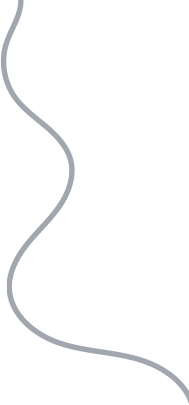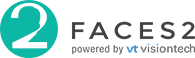FACES2 Process
Access Control
ProcessWelcome to FACES2, an innovative access control and health management solution. FACES2 is cloud managed through our web portal and our custom mobile apps. All of our products use high-quality hardware and are managed with robust cloud software.
The following is an example of a how our products work. Some of the features below are optional peripheral devices.
Process Diagram
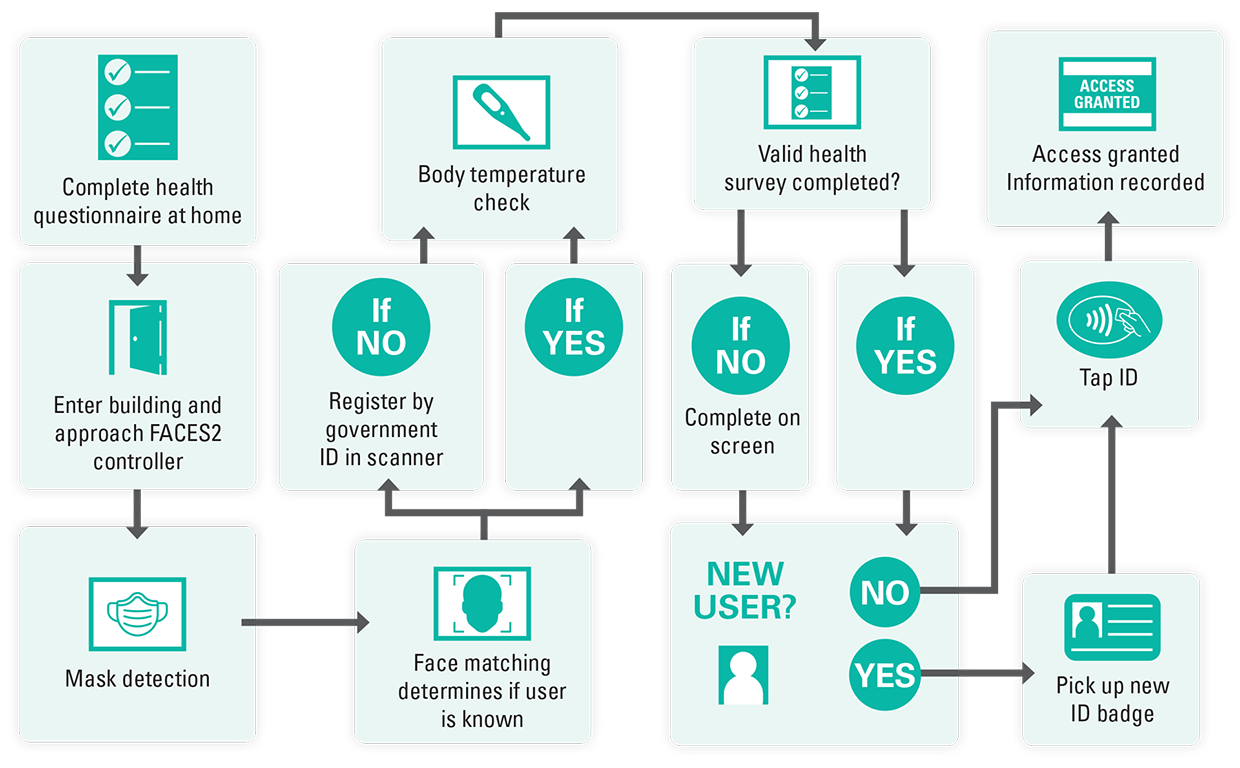
Registered User
The following is an example of a registered user authenticating at the entry to a building through a FACES2 secure, controlled access point.
- Jordon completes the daily health questionnaire at home using the mobile app.
- Jordon drives to work and walks towards the main entrance, where the FACES2 controller is next to the door.
- FACES2 recognizes Jordon through facial matching and also verifies that he is wearing a mask.
- Next, FACES2 determines that Jordon's temperature is 37.5° Celsius and within the acceptable limits.
- FACES2 requests that Jordon taps the company-issued secure NFC chip identification card. FACES2 verifies the card is authentic and matches Jordon's issued ID.
- Access is granted, and Jordon now enters the building.
- Jordon leaves the location, FACES2 recognizes Jordon through facial matching and logs the time he exited.
Unregistered User
The following is an example of a new user registering at the entry to a building through a FACES2 secure, controlled access point.
- The security officer for ABC Company adds Alex Smith as a new user to FACES2. The security officer adds Alex's name exactly as it appears on their government ID and selects the option for Alex to self-register.
- FACES2 sends a welcome email message to Alex with self-registration instructions and a unique six-digit one-time use pin.
- Alex drives to the new location and walks towards the main entrance, where the FACES2 controller is next to the door.
- FACES2 confirms that Alex is wearing a mask; it then says, "User not recognized, self-register?". Alex selects yes, and FACES2 asks for the six-digit registration pin, which Alex enters.
- FACES2 then asks Alex to insert their government ID into the double-sided card scanner. The scanner validates the ID's authenticity and matches the photo on the ID to Alex using facial recognition.
- Alex is asked to register face matching and is prompted to position the face in five distinct orientations. The registration completes successfully, and Alex is ready for future access.
- Alex completes the daily health questionnaire on the screen.
- FACES2 determines that Alex's temperature is 37.5° Celsius and within the acceptable limits.
- FACES2 automatically prints a new secure NFC chip photo identification card for Alex.
- Access is granted, and Alex now enters the building.
- Alex leaves the location, FACES2 recognizes Jordon through facial matching and logs the time she exited.